One way that I have improved my writing is with a Microsoft Word tool called Readability Statistics. Readability Statistics is that gray box that pops up after you do a spell check in Word. Many people ignore this pop-up. But if you want to improve your writing, pay attention to it.
First, you have to make sure you turn on the Readability Statistics tool. That’s simple.
In Word 2007, click on the Windows button in the top left corner of your screen, and then on Word Options. When you are in the Word Options pop-up, click on Proofing on the left, and then under When correcting spelling and grammar in Word, make sure that Show readability statistics is checked.
In Word 2003, click on the Tools drop-down menu, then Options, then the Spelling and Grammar tab. Toward the bottom of the tab, under Grammar, make sure the Show readability statistics is checked.
Now, after you spell check your document, the Readability Statistics will pop up.
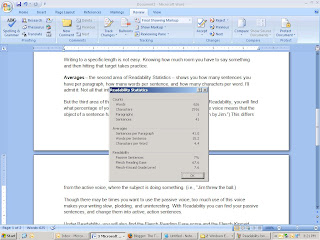
The pop-up has three areas.
The first – Counts – tells you how many words, characters, paragraphs, and sentences are in your document. Though you might not need to know how many characters your document has, knowing how many words it has is often helpful.
Say you are writing an article, and your editor is saving space for your 1,500 word masterpiece. She won’t be pleased if you turn in only 400. Or say your boss asks you to read an article and write a 250-word abstract he can digest before a big meeting. He won’t be happy if you give him 2,000 words.
Writing to a specific length is not easy. Knowing how much room you have to say something and then hitting that target takes practice.
Averages – the second area of Readability Statistics – shows you how many sentences you have per paragraph, how many words per sentence, and how many characters per word. I’ll admit it: Not all that interesting.
But the third area of the Statistics – Readability – is very useful. Under Readability, you will find what percentage of your sentences is in the “passive voice.” The passive voice means that the object of a sentence has something done to it. (i.e., “The ball was thrown by Jim.”) This differs from the active voice, where the subject is doing something. (i.e., “Jim threw the ball.)
Though there may be times you want to use the passive voice, too much use of this voice makes your writing slow, plodding, and uninteresting. With Readability you can find your passive sentences, and change them into active, action sentences.
Under Readability, you will also find the Flesch-Reading Ease score and the Flesch-Kincaid Grade Level score. Both tell you toward what level your writing it geared. The first is based on a 100 point scale. The higher the score, the easier it is to understand your document. The second is based on U.S. school levels. A score of 8.0, for instance, means that your writing it geared toward an eighth grade reading level.
So if you are preparing a lesson plan for your 4th grade class, and your Flesch-Kincaid Grade score is 11.5, you might want to rewrite: make your sentences shorter, use fewer big words, etc. Likewise, if you are finishing up your doctoral thesis, and your Grade score is 4.0, you probably need to beef up your text.
If you want to improve your writing, and more closely gear it toward your audience, keep an eye on the Readability Statistics.
By the way, this post has 626 words and is geared toward a 7.6 grade reading level.
