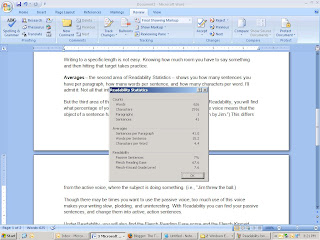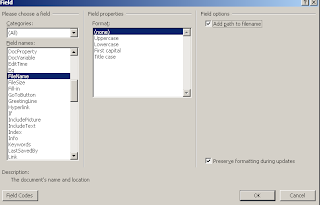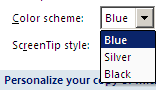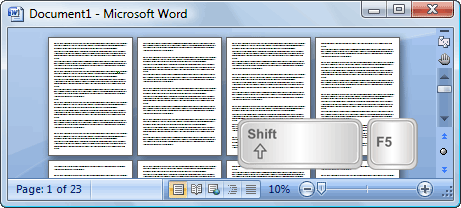Today we ran into an issue in the Technology Center: A patron was trying to convert a PDF (Portable Document Format) into a Microsoft Word document. For those of you that do not know how PDFs work, they are similar to a picture in that you can view them, but you cannot change their contents. PDF files do not allow editing with any free software, nor do they allow the user to save them in the Word format. This can be problematic for users.
This is where PDFtoWord.com steps in. This site does exactly what you would think: it converts PDF files into editable Word documents. It is very easy to use: Simply click on Browse, upload your file, and provide an email address where you want to receive your your converted file. Note: Be sure to un-check the "Receive PDF to Word news from Nitro," beneath where you enter your email address.
PDFtoWord.com is free to use, and great for handling your PDF to Word conversion needs!