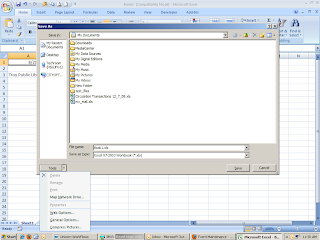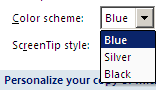Here at the Troy Library, we love to use Microsoft Excel to create forms: for our timesheets, to schedule volunteers' work, to track collection area budgets, and to create electronic materials use reports, to name a few. Often, in order to make sure that formulas and data are not accidentally deleted, we password protect our electronic workbooks.
If you have ever password protected an Excel workbook, you recognize the caution warning: "If you lose or forget your password, it cannot be recovered. It is advisable to keep a list of passwords and their corresponding workbook and sheet names in a safe place."
 If you do forget or lose your Excel password, however, all is not lost.
If you do forget or lose your Excel password, however, all is not lost.
The staff at The Office Experts has created a macro that you can paste into the Excel workbook to help. The macro unprotects your workbook and assigns a new password. (It does not recover your original password.) You can find the macro here.
We have used this macro several times to open worksheets where the password has been lost. It works really well.
(Thanks to Technology Department staff member Jim Janas for this tip.)
If you have ever password protected an Excel workbook, you recognize the caution warning: "If you lose or forget your password, it cannot be recovered. It is advisable to keep a list of passwords and their corresponding workbook and sheet names in a safe place."
 If you do forget or lose your Excel password, however, all is not lost.
If you do forget or lose your Excel password, however, all is not lost.The staff at The Office Experts has created a macro that you can paste into the Excel workbook to help. The macro unprotects your workbook and assigns a new password. (It does not recover your original password.) You can find the macro here.
We have used this macro several times to open worksheets where the password has been lost. It works really well.
(Thanks to Technology Department staff member Jim Janas for this tip.)