One of the students in my Intermediate Excel class this week asked me how to set an Excel workbook so a password is required to open or modify it. This is fairly easy.
When you have finished creating your Excel workbook, click on the Office Button in the upper left hand corner, then click on Save As. On the Save As dialog box, click on the Tools button on the bottom left side of the screen. Then click on General Options.
When you have finished creating your Excel workbook, click on the Office Button in the upper left hand corner, then click on Save As. On the Save As dialog box, click on the Tools button on the bottom left side of the screen. Then click on General Options.
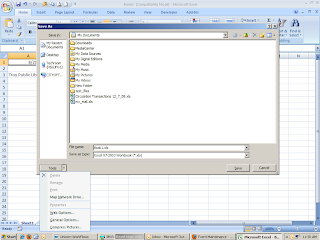 On the General Options box, you can set a password to open or modify the workbook. It is critical that you remember your password. If you forget your password, Microsoft cannot retrieve it. You can also set a recommendation that the file be opened as Read Only.
On the General Options box, you can set a password to open or modify the workbook. It is critical that you remember your password. If you forget your password, Microsoft cannot retrieve it. You can also set a recommendation that the file be opened as Read Only. 




